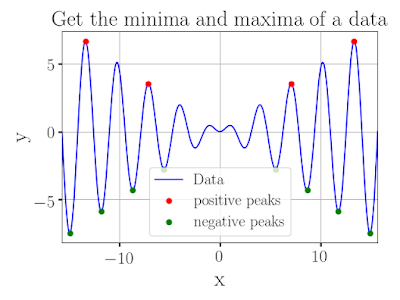How to install ifort compiler in you personal directory on University cluster/workstation

In the current day superfast computer era, simulations of computationally supper expensive codes have become a reality. We all (computational scientists) use different computer languages to write our codes and many of us still use Fortran to get to do the scientific calculations. Currently, there are two compilers for Frotran codes: (1) GNU's gfortran and, (2) Intel's ifort. While a person can use any of those but ifort has some advantages over gfortran. Here, I list a few of them as below: (1) gfortran is slower then ifort since ifort are specially written for intel prossesors (2) In gfortran , there is a limit of name of subroutine of 80 characters but in ifort there is no such limitation (3) ifort is slightly better than gfortran. In performance: for the Polyhedron benchmark, ifort is about 1.6% faster (geometric mean) on a Core2 (4) ifort is can do a much better auto-vectorization for loops that uses a large number of arrays. e.g. SIMD. Therefore, it is useful to